10 Blog Posts to Help You Build Your First Mobile Form
Originally published on 09/08/2020
Ready to digitize your first mobile form? Here’s a guide to help you get started!
Check out these helpful tips and tricks to get started building and optimizing your first mobile form Template:
How to Upload Your First Form
Getting started with GoFormz is easy and only takes a few steps. Login to GoFormz from your computer and simply upload your first form (PDF or JPG) into the GoFormz Template Editor. Don’t have a form to begin with? Don’t worry, you can also build your first form from scratch! Follow these quick steps and you’ll have your first digitized form in no time!Add Fields to Your Mobile Form Template
Adding form fields to your form Templates is easy and seamless. Simply drag and drop your desired form fields onto their respective locations and adjust them accordingly. For example, if you have an electronic sign-in sheet that requires a digital Signature field, drag that form field to the exact location of your signature requirements and you will now have a digital form that captures signatures.Capture New Types of Data (Images, Maps, Barcodes)
By transforming your paper forms or PDFs into digital forms, your team can capture new types of data that weren’t previously attainable. Including fields like Images, Sketches, and Maps on your mobile forms brings clarity and context to your captured data. For example, users can include Images to showcase proof of work for a maintenance check, providing customers with further detail about the job conducted.Optimize Your Form’s List View (Small Screen Viewing Mode)
When it comes to collecting data in the workplace, sometimes one form does not fit all. Thanks to GoFormz List View, form users can toggle to a small-screen optimized viewing mode when using the GoFormz mobile app. This functionality streamlines data capture in the field while simplifying the form-filling experience. Check out how to configure and optimize your List View here.Add a Signature to Your Form Template
GoFormz offers multiple signature options, from generic digital Signature fields to eSignature capture. Including Signatures on your mobile forms enables users to rapidly collect authorizations within proposals, bids, inspections, and much more – accelerating everything from billing cycles to approval processes. Thankfully, adding Signatures to your mobile forms is easy and can be done in only a few steps. Check out this blog which helps you configure your Signature field in a matter of seconds.Configure Your First Drop Down Menu
Drop Down menus can be used to curate a selection of options for your mobile form users. Drop Down menus can even be connected to a DataSource, enabling users to select an option from the menu and instantly populate corresponding fields with data – resulting in streamlined data capture and a seamless user experience. Read this blog to learn how easy it is to get started with Drop Down menus.Add Uneditable Text to Your Forms
To provide critical document information that cannot be altered by form users, it is best to include uneditable text in your Form Template, and relying on standard Text fields alone is simply not enough. To get started, use this blog to help you generate Text that can no longer be edited, further enforcing procedures and reducing opportunities for costly mistakes.Add Conditional Logic to Your Form Template
Conditional Logic forms can show, hide, highlight, or require a field — or even change a field’s value — based on a number of conditions, such as the identity of the person viewing the form and the values placed in other form fields. Conditional Logic remains a powerful tool that can help you collect highly accurate information quickly, efficiently, and with minimal busywork. To learn more about incorporating Conditional Logic into your digital forms, use this blog as a reference to kickstart your journey.Make Your Default Form Name Dynamic
From a more clean, modern look and feel, to improving customer communications, GoFormz can help you digitally align your operation. A fantastic example of how GoFormz can improve the uniformity of your completed documents is through default Form names. Implementing a default form name allows for effortlessly followed naming procedures and improved organization. Use this blog above to learn more about this feature and whether or not it applies to your business operations.Auto-Fill User Information in Form Fields
GoFormz can make filling out forms a breeze by pulling structured information from DataSources to automatically populate multiple fields at once. This is accomplished using a Database field in conjunction with several Text fields. Auto-populating user information can lead to tremendous savings in time, more accurate data, and a more streamlined data collection process.
For more information on getting started with GoFormz, check out our Quickstart Guide for beginner guidance and more.