ProTip: Request an eSignature From Someone Outside Of Your Business
Easily collect signatures from clients, patients, and other individuals outside of your GoFormz account with online form sharing and eSignatures
Waiting on authorizations and approvals can bring your business to a grinding halt, delaying critical activities like sales agreements, patient intake, and other time-sensitive processes. These productivity stumbling blocks are often the result of obstacles like scanning, emailing, printing, and delivering forms – all for the sake of one signature!
Fortunately, electronic signature capture eliminates the need for manual activities that slow your business – significantly accelerating these critical processes. But many digital form solutions restrict eSignature capture, restricting usage to specific tiers or exclusively paying users (making it impossible for third parties, like customers, to sign).
GoFormz empowers users to collect E-SIGN Act-compliant eSignatures on their digital forms, at no additional cost. With our online forms sharing feature, Public Forms, you can even share digital forms with individuals outside of your organization (and GoFormz account) to be signed and submitted from the convenience of their location – streamlining authorizations and approvals, and saving your business time.
How to request an eSignature from individuals outside of your organization
To get started, log in to GoFormz from a computer and create your form Template and add an eSignature field or eSignature initials field (learn more about adding eSignature fields to your Template here). Next:
Navigate to the Forms Tab from the menu bar.
Click ‘New’.
You will be prompted to select a Form Template. Locate and select the Template containing your eSignature field.
(Optional) Enter any data you would like included in the form before sharing externally (e.g. invoice information, project details, etc.).
Click the Form dropdown menu (from the upper-right corner above your form). Select ‘Create Public Form’.
A menu will appear prompting you to Configure your Public Form. This is where you will enter details, including Fields to be Completed, Share PDF after submission, and your Public Form’s Expiration. When an eSignature field is included and editable on a Form, Share PDF after submission is active by default and cannot be changed.
Click ‘Next’. A menu will appear with options for sharing your form, including text message and email. Enter the appropriate details and click ‘Send’.
The specified recipient will receive a copy of the Form by text or email, which they can then sign and submit. Please note: you can only collect legally binding eSignatures using Form-Based Public Forms. Template-based Public Forms are not E-SIGN compliant because the record of who applied the signature cannot be authenticated.
Use case example: the digital release form
Collecting completed digital release forms is made easy with eSignatures and online form sharing. Your digital release form can be easily equipped with an eSignature field or eSignature Initials field and shared online using the Public Forms feature. Once the recipient receives the digital release form via email or text, they can open the form, add their Signature, and submit the form for instant processing and review. No emailing, scanning, faxing, or delivery required!
Note: State, county, and international laws may also require additional steps when capturing a legally compliant electronic signature. Always verify your use of eSignature with your local laws.