ProTip: Instantly Populate a User’s Location When A New Form is Generated
Automatically populate a user’s GPS location when they generate a form and improve operational transparency
GPS fields improve transparency into your team’s activities across job sites, franchise locations, offices, and more. These GPS fields can even be instantly populated when a user generates a new form, reducing data entry demands and ensuring an accurate location is entered every time.
To automatically populate a user’s location when they generate a new form, simply follow the instructions below:
Log in to your GoFormz account from a computer and open the Template of the form you’d like to add your GPS field to (if you haven’t created a Template yet, click here for a step-by-step guide).
Drag-and-drop a Locations field from the Template Fields section to the left of your form, onto your Template.
With your Location field selected, navigate to the Properties panel and locate the Display property. This property allows you to determine if you would like your location field to appear as ‘text’ (GPS coordinates) or as a Map.
Next, locate the Default Value property and select ‘Auto’. This instructs our form to automatically fill the Location field with either GPS coordinates or a Map displaying the user’s location when a new form is generated.
Save and Publish your form.
Your Location fields can even be hidden (not visible to the user), allowing their location to be instantly populated without appearing on the form. To learn more about using the Visible property, check out this blog post. To explore more useful ways to leverage your form fields, check out the most popular GoFormz features here.