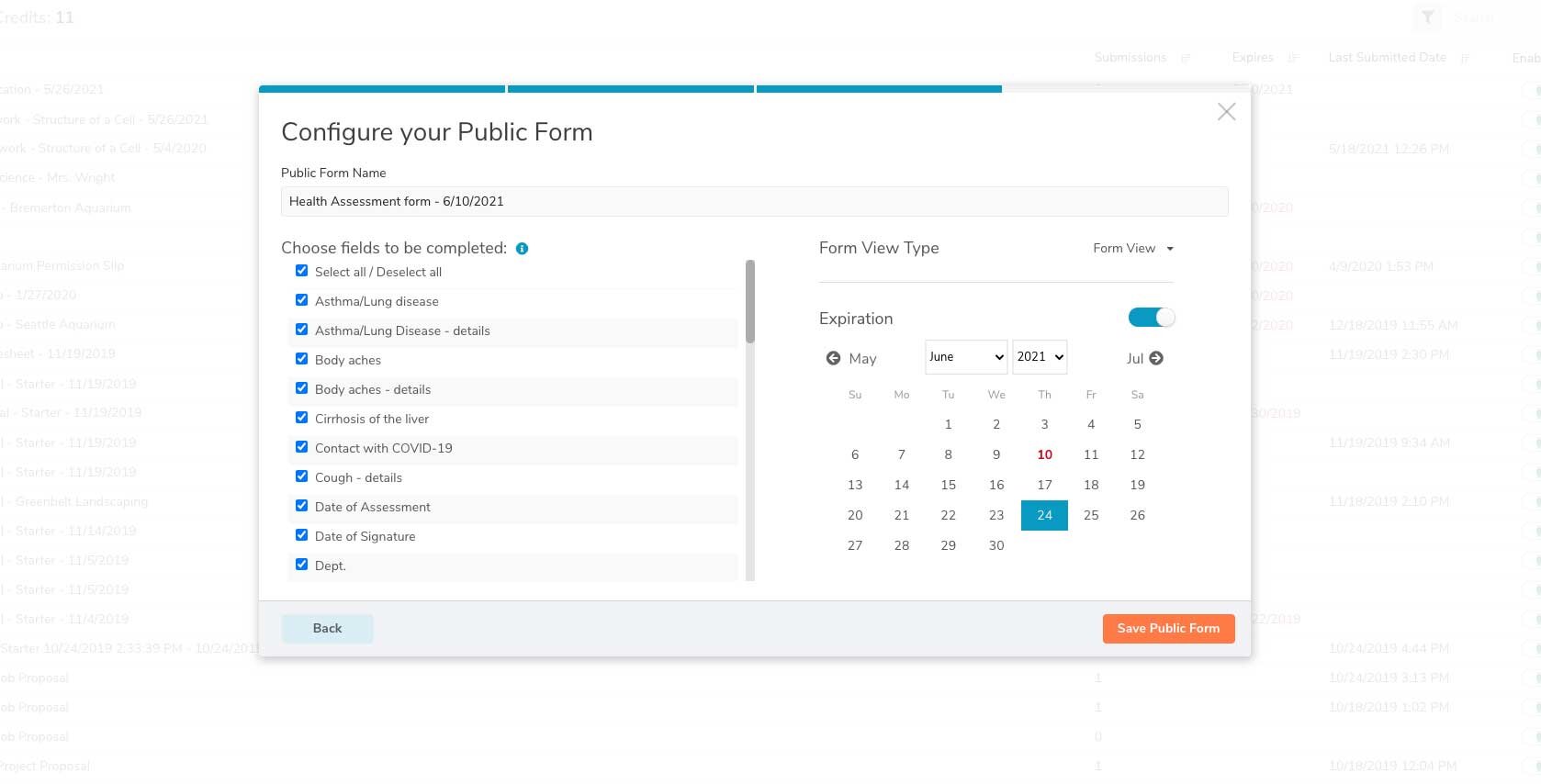ProTip: Collect New Client Information Using This Feature
Simplify the collection of forms, data, and signatures with our Public Forms feature
The ability to process and respond to new client inquiries is critical for any business. When relying on paper forms, inflexible PDFs, and cumbersome spreadsheets, client intake processes can be delayed or obstructed by manual workflows and time-consuming administrative tasks, like:
Hand-delivering forms and information
Emailing, printing, faxing, scanning, and filing forms
Rekeying information into computer systems
Hunting down missing information or signatures
...and so, so much more.
Digital forms provide a variety of powerful opportunities for your operation to streamline customer intake, accelerate client communication, and improve professionalism. These improvements result from a variety of features, including real-time access to forms and data, instant form routing via Automated Workflows, and the Public Forms feature.
The Public Forms feature enables users to share links to their online forms with others for them to fill out and complete from any location – even people outside of your GoFormz account. This functionality makes the Public Forms feature a powerful tool for collecting information from new customers. Once a digital form has been submitted, it can be instantly accessed for review and processing, allowing your operation to respond to client inquiries and process appointment requests or orders significantly faster. This streamlined approach to data collection empowers your operation to:
Access and process client intake forms faster
Respond to client inquiries more efficiently
Improve visibility into customer needs
Collect Signatures from clients located anywhere
...and more!
How to share links to your online forms with others
To leverage the Public Forms feature to share links to your online forms with individuals outside of your account, log in to GoFormz from a computer and follow the instructions below:
1. Select Public Forms from the menu bar.
2. Click the ‘Create’ button (in the upper right-hand corner of the window).
3. Select whether you would like to create a multi-use form (ideal for surveys, questionnaires, and health assessments, choose ‘Template’) or a single-use form (ideal for collecting a quick signature or an approval form, choose ‘Form’). For this example, we’ll select ‘Choose a Template’.
4. Choose which Template you would like to share. Click ‘Next’.
5. Select which fields you would like to make editable by the recipient. For this example, we will make all form fields editable.
6. (Optional) Add an expiration date. Expiration dates make it easy to control how long forms can be submitted. This functionality is especially useful when distributing timely documents, like permission slips and applications.
7. Click ‘Save Public Form’. Once saved, you can copy your form link and post it to your website, or email the form directly to a client.
When a form is submitted using your Public Forms link, you can instantly view the document in your GoFormz account by either:
Opening the Actions Menu next to the Public Form name in the Public Forms tab and selecting ‘View Forms’
Navigating to the Forms tab and selecting the name of the submitted form
To learn more about leveraging our Public Forms feature to share links to your online forms with customers and collaborators, check out our Public Forms overview page, or try the feature for free when you sign up for a free trial!