FAQ: How do I add an expiration date to my Public Form?
Adding an expiration date to a Public Form is easy, and only takes a couple of steps to configure a shareable link
Leveraging digital forms in your day-to-day operations is powerful enough – but add in our online form sharing feature, and your operation will be unstoppable. Collecting data is made simple with our Pubic Form feature, which allows users to share or post links to their mobile forms for individuals outside of their GoFormz account to fill out and complete.
This feature is especially useful when collecting electronic Signatures (permission slips, release forms, and more), collecting applications and new client information (for hiring purposes, event registrations, new patient intake forms), and gathering customer feedback (online surveys, customer feedback forms).
Adding an Expiration Date to your Public Form is incredibly easy and extremely useful for all the potential use cases listed above. Leveraging Expiration Dates for your Public Forms allows GoFormz users to limit submissions to a specific time range, essentially applying a deadline for completion. This functionality helps ensure form data is collected in a timely fashion, saving time and money for your operation.
Complete the following steps to add your Expiration Date:
Login to your GoFormz account from a desktop computer.
Once you are logged into your account, navigate to the Public Forms page by selecting the ‘More’ drop-down menu, and selecting Public Forms.
Click ‘Create’ once your Public Forms page loads.
Next, you’ll be asked to select your Public Form type (Template or Form). Select ‘Template’.
When asked, select the Template you would like to configure as a Public Form.
Finally, we can add a name to our Public Form. Select which fields should be made editable (by default all fields are selected), and add an Expiration Date, by selecting a date from the calendar. This step is completely optional!
Now click ‘Save’! Now you can share or email your Public Form link to whoever you want to fill it out, post the link to your website, and much more!
Interested in learning more about our form sharing feature and its use cases? Check out these top five use cases for GoFormz Public Forms, or learn more about how you can get started with this form sharing feature today!