FAQ: How do I add a new user to my account?
Adding new users to your GoFormz account is easy
Adding new users to your GoFormz account improves collaboration and communication. With more users in your GoFormz account, your team can automate the completion of common daily tasks, like dispatching forms pre-filled with project data, routing completed forms, gathering timesheets, and more.
To add a new user to your GoFormz account simply follow the instructions below (please note that you must have Admin permissions to add a new user):
Login to GoFormz from a computer.
Expand the account management drop down menu by clicking your username from the top right corner, and select Users & Groups.
The Users & Groups tab will load. Select the Add a New User button.
Enter your new user’s information (email address, first and last name, phone number) and add them to any Groups they should be included in.
Click Create User.
Once you have created a user, a password creation email will be sent to the added email address, allowing them to configure their own password.
To learn more about account management, check out our support documentation here.