ProTip: Capture Electronic Signatures with HIPAA-Secure Online Forms
Simplify the collection of authorizations and approvals with HIPAA-secure electronic signatures
HIPAA-secure online forms make it easy to collect information and authorizations from patients, healthcare providers, insurance professionals, and more. With GoFormz, you can easily share links to your HIPAA-secure online forms using the Public Forms feature, which allows users to configure their form or template (single or multi-use) so that only specific fields are editable, with form fields pre-populated with information, or even so that forms are equipped with expiration dates – limiting what information can be submitted and when.
The GoFormz HIPAA-secure edition
With HIPAA-secure digital forms, your operation can rapidly gather data using forms that look exactly like your existing paper forms on phones, tablets, and computers. Your practice can accelerate patient intake and processing by digitally submitting, storing, and sharing these forms – even with users outside of your account. Patients can even register and update their medical history from a computer at home; schedule appointments from their phone; or complete informed consent forms on a tablet at your facility. Learn more about our HIPAA-secure edition here >
Share links to your online forms for patients to fill out and complete
Using the GoFormz Public Forms feature you can share links to your online forms with anyone, allowing them to enter information and complete forms. This functionality significantly accelerates patient intake, streamlines billing processes, and elevates communication, resulting in a more modern, professional experience. Learn more about the Public Forms feature here >
How to add an electronic Signature field to your HIPAA-secure online forms
Adding an electronic Signature or eSign field to your HIPAA-secure online forms is easy. To get started, make sure you are using our HIPAA-secure edition and log in to GoFormz from a computer. Next:
Open the Template of the form you would like to add a Signature field to.
Locate the Signature field from the Template Fields section to the left of your form Template. Drag-and-drop the Signature field onto your Template.
With your Signature field placed you can now adjust its size and location. Next, you have the option of configuring your Signature field’s properties, for example, your field can be made Required.
With your properties configured save and preview your Template, before clicking ‘Publish’.
(Optional) Once your form Template has been published you can make it shareable using the Public Forms feature. Click here to learn how >
Learn more about our available electronic signature capture options or request a demo today!