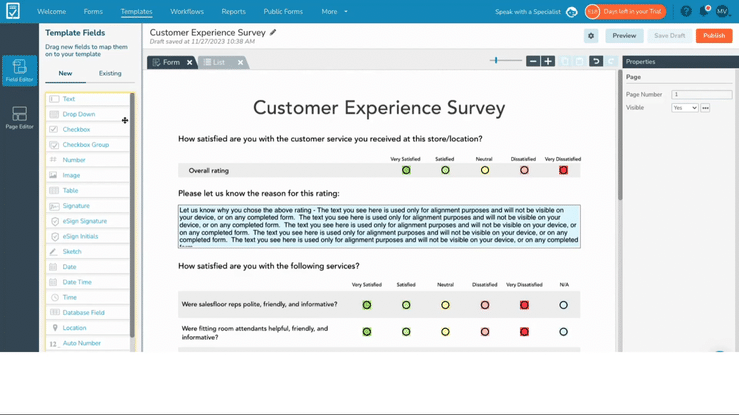Add Page Elements to Your Form Template
Make simple design updates to your digital form using the GoFormz Template Editor
You can easily add branding, include disclaimer text, and more, by adding basic design updates to your digital form Template.
Use our Page Elements feature in the Template Editor to apply simple updates and additions to your form Template’s background. (These additions will be applied to every form generated using this Template.) These elements include:
Images: Add Images to your Template to easily include your business’ logo, branding assets, and other imagery.
Rectangles: Add Rectangles to your Template to mask unwanted formatting, create new sections, add brand colors, and more.
Lines: Add Lines to your Template to divide sections, include areas for new fields, and more.
Text: Add Text to your Template to include new text on your background, like section headers, disclaimer information, and more.
How to use our Page Elements feature
Adding Page Elements to your form Template is easy. Simply log in to GoFormz from a computer and open the Template you’d like to update. From the left-hand navigation, select Page Editor. You will be presented with the four Page Element options (Image, Rectangle, Line, and Text).
Drag and drop an element onto your Template, and adjust its size, location, and orientation using your cursor.
Adjust other settings in the Properties panel (to the right of your Template) – here you can select the image you would like included in your form, adjust your shape’s color, format your text, and more.
When you are ready, save and publish your edits. Each form generated using your Template will now feature your updated background.
To learn more about using Page Elements to make basic updates to your form Template, check out our helpful support articles!